Welcome to Pro2Crypto! If you are here then you most likely missed connecting your centralized exchange account to your hamster for withdrawal (EBI Exchange Hamster Kombat). Don’t worry, though. There’s still hope!
You’ve got 71 hours left before your tokens run into a digital abyss. In this fun, step-by-step guide, we’ll walk you through how to connect your hamster to the EBI exchange. Let’s get those tokens before they vanish!
Table of Contents
Grab a coffee (or energy drink of choice) and let’s jump in to learn to connect EBI Exchange Hamster Kombat,
Step 1: Open Your Hamster App – The Clock Is Ticking!
Alright, friends, let’s start with the basics. Open your Hamster app on your phone. You’ve done this a million times before, so it should be a piece of cake, right? Wrong! Because this time, you’ve only got 71 hours left.
You’ll know you’re close to success when you feel the sweat trickling down your back. Breathe. You’ve got this!
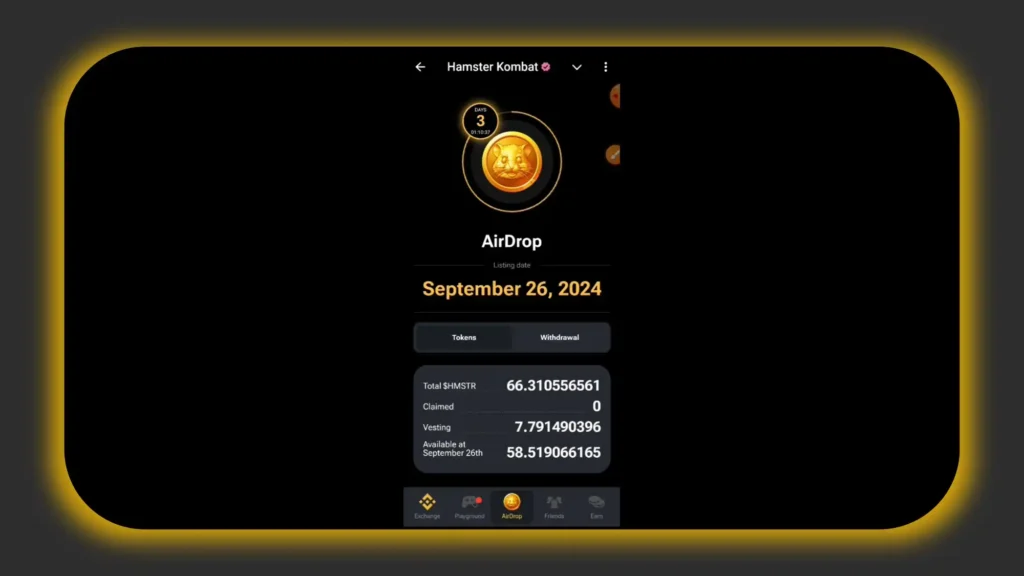
Once inside, head over to the “Airdrop” section of the app.
Step 2: Check If Your Wallet Is Connected
Here’s the deal: You need to make sure your wallet is connected, otherwise, no tokens for you! Click on “Withdrawal”. If you don’t see a little tick or checkmark beside your wallet, that means it’s not connected.
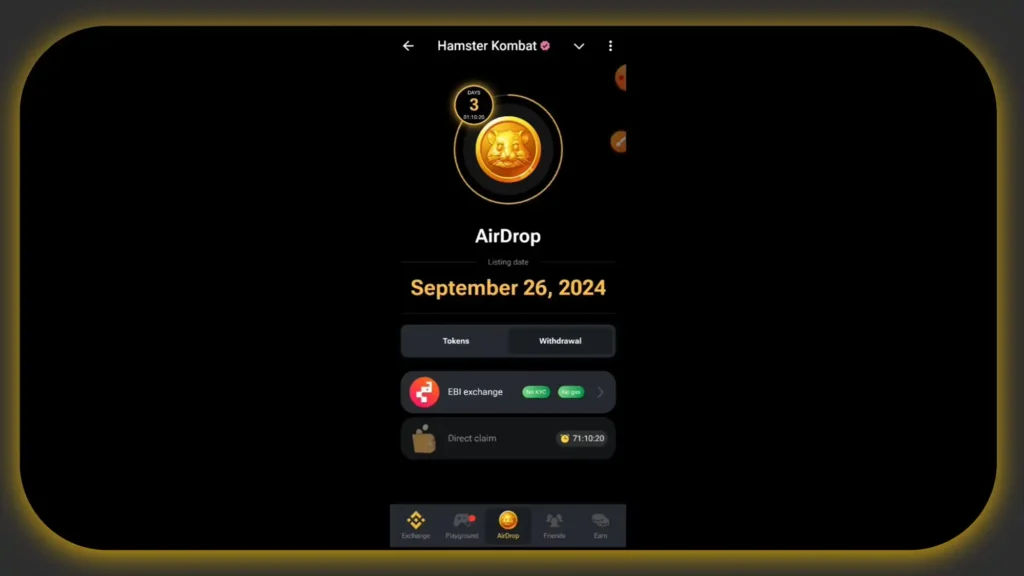
Cue the minor panic. But hey, that’s why I’m here! If your wallet isn’t connected, follow the next steps to fix that situation and claim your tokens before it’s too late.
Step 3: The Final Option – EBI Exchange to the Rescue
EBI Exchange is your knight in shining armor. Seriously, this is the only option left if you’ve missed the boat on connecting to any other exchange.
But don’t worry, we’re going to make this super simple. If you have 71 hours, then guess what? You have time! But act fast because, after that, it’s bye-bye tokens.
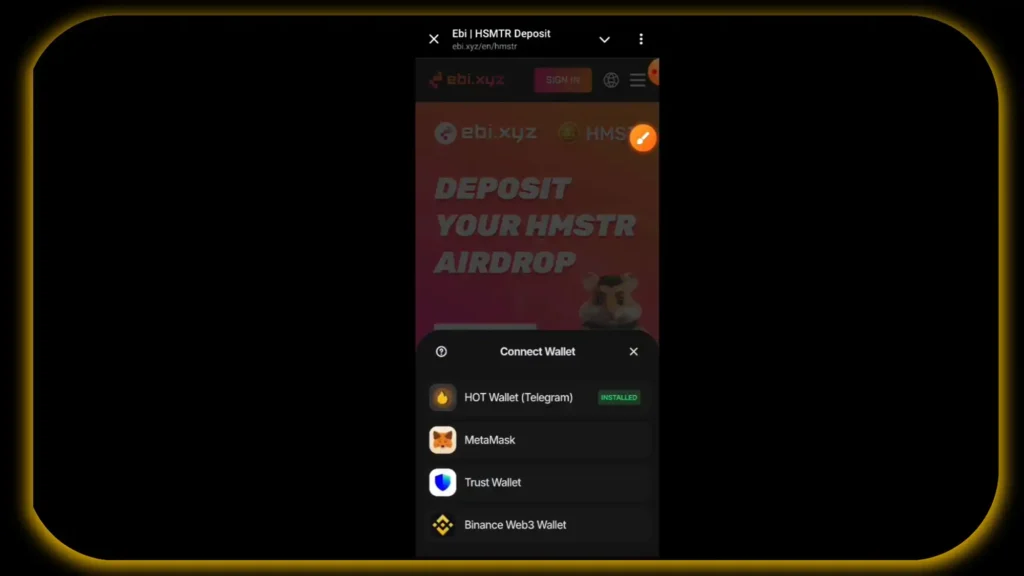
You’ll either have to wait until Season 2 (ugh, the waiting game) or face the grim reality of losing your tokens forever.
Step 4: Register on EBI Exchange
Now, this part is easy and doesn’t require you to fill in endless forms or verify your entire family tree. No KYC (Know Your Customer) process is involved here. It’s literally as simple as signing up for a pizza delivery app, but instead of pizza, you get precious crypto tokens!
- Click on “EBI Exchange” from within the Hamster app.
- You’ll be redirected to the EBI Exchange website. No worries, you’re in safe hands!
- Click on “Register”. Don’t worry about remembering passwords or anything like that.
- From here, click “Sign In”.
- Tap three dots in the upper right corner
- Select share
- Copy link
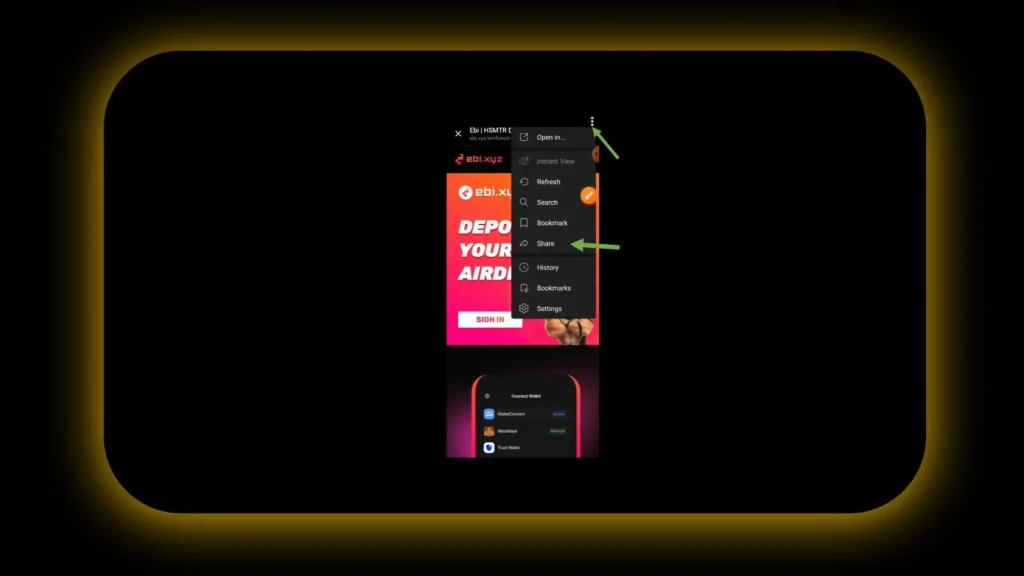
Boom, you’re halfway there!
Step 5: Select Your Wallet – Let’s Get MetaMask!
Now, you need to connect one of three wallet options: MetaMask, Trust Wallet, or Binance Web3 Wallet. No wallet? No problem! I’m going to walk you through the setup for MetaMask because it’s the easiest one.
Option A: If You Already Have MetaMask
- Open MetaMask on your phone.
- Go back to the EBI Exchange page in Hamster and click on “Sign In” again.
- Select MetaMask from the wallet options.
- Voila! Your MetaMask is connected. On to the next step!
- If not connected then go to the Discovery tab as shown in the picture below
- Tap on Home and Paste the link copied in the previous step there
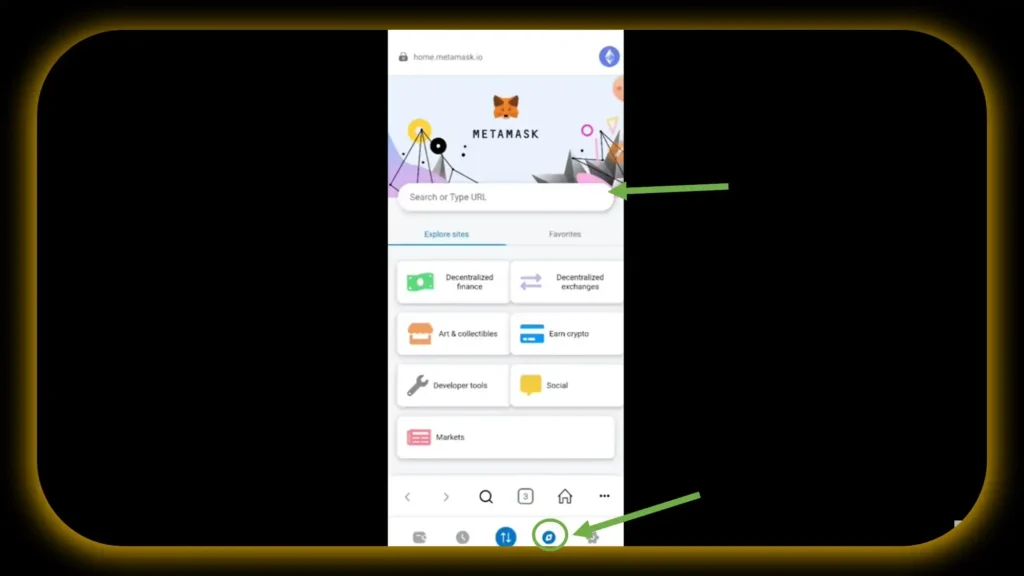
Option B: If You Don’t Have MetaMask (Yikes, Let’s Fix That!)
- Click on the MetaMask option, and it will take you straight to the App Store or Google Play Store.
- Download and install MetaMask.
- Set up a new wallet – if this sounds scary, relax! You’ve got resources to help. Check out videos or guides on how to set this up. It’s like having a trusty sidekick for your crypto adventures!
- Once MetaMask is installed and set up, go back to the Hamster app and try signing in again. If it doesn’t work right away, don’t freak out – close everything and start over. Sometimes apps just need a little nudge.
Now you’ve got your wallet installed, and you’re officially in the crypto club! Time to connect it.
Step 6: Copy Your UID from EBI Exchange – Because Details Matter
Your wallet is connected, but you’re not done yet. Now, you need to grab your UID (Unique Identifier) from EBI Exchange and pop it into the Hamster app.
Here’s how:
- Click on “Sign In” again from the EBI Exchange.
- Your wallet should already be connected (phew!). Click “Confirm” to add your signature.
- Once signed in, you’ll see your UID displayed on the screen. It’s a long string of numbers – kinda like your social security number, but way cooler.
- Copy your UID.
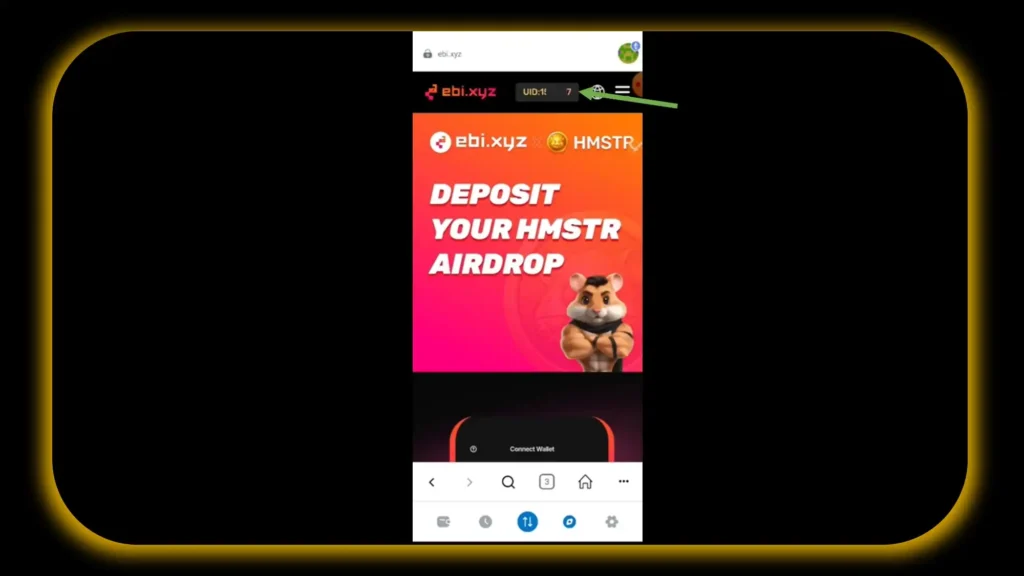
Step 7: Paste the UID into the Hamster App
You’re almost at the finish line! Now, head back to your Hamster app.
- In the Withdrawal section, there’s a field labeled “EBI ID”.
- Paste your UID into that field.
- Click on “Verify and Set as Default”.
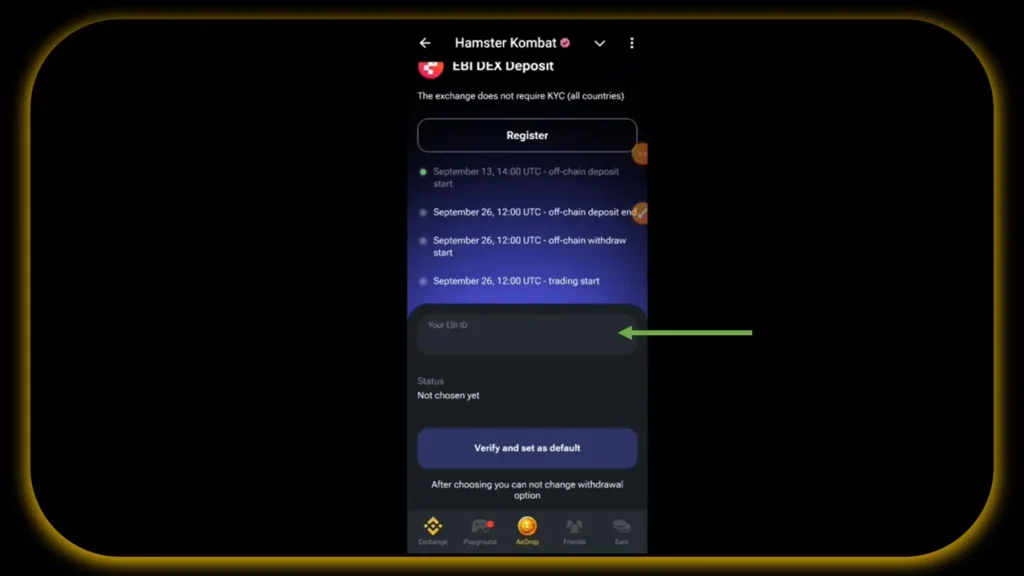
Wait for it… wait for it… Success! You should now see a green checkmark beside your EBI deposit.
🎉 Celebrate! Your tokens are now attached to the EBI Exchange platform and ready for withdrawal. Time to do a little happy dance because your crypto is safe and sound.
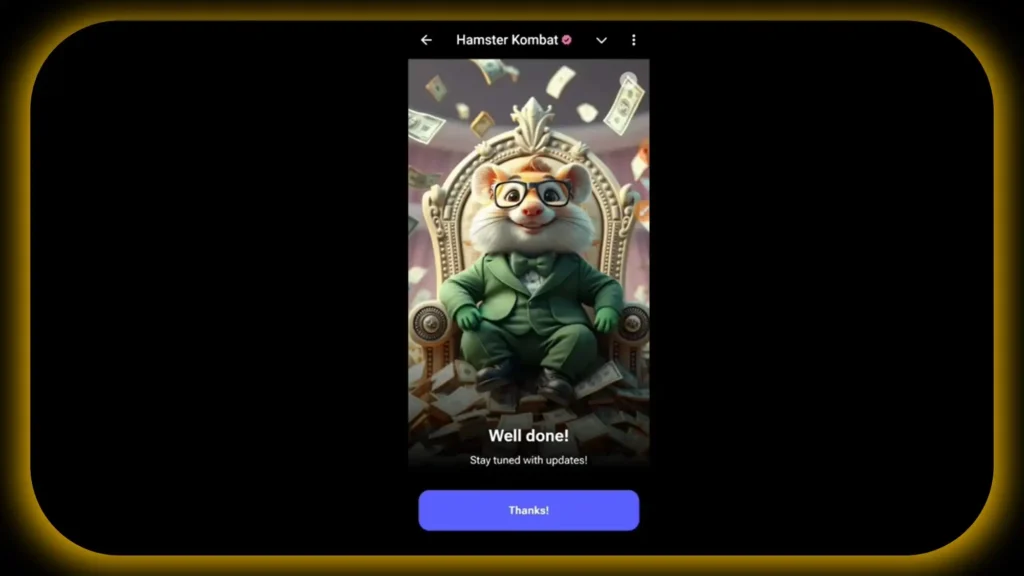
Step 8: What If Something Goes Wrong?
Okay, so maybe you followed every step perfectly and things still aren’t working. First, don’t throw your phone across the room. Second, try these quick fixes:
- Refresh the page in MetaMask or Hamster. Sometimes tech just needs a reboot.
- Check your internet connection. Yes, the oldest trick in the book, but it works!
- Close all apps and start the process over. It sounds annoying, but it often fixes stubborn bugs.
- Check out other resources or guides on troubleshooting wallet connections.
Step 9: EBI Exchange Hamster Kombat
At this point, if you’ve followed all the steps, you’re golden! Your tokens are safely stored in EBI Exchange, and you won’t have to stress about losing them or waiting for Season 2. However, if you’re still sitting there procrastinating, don’t say I didn’t warn you. 71 hours isn’t forever!
As always, make sure to stay tuned to Pro2Crypto for updates and new opportunities. Until next time, my friends, happy withdrawing!
Final Pro Tip: Bookmark this guide or your favorite resources for future reference – you never know when you’ll need to connect wallets in a panic again. After all, crypto life moves fast, and you’ve got to stay ahead!
Read also: Why Do I Keep Losing Money in Crypto? How Not to Lose Money in Crypto
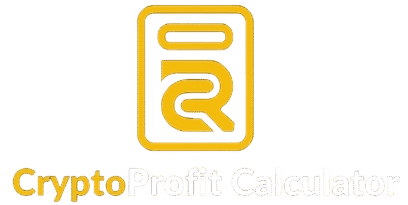
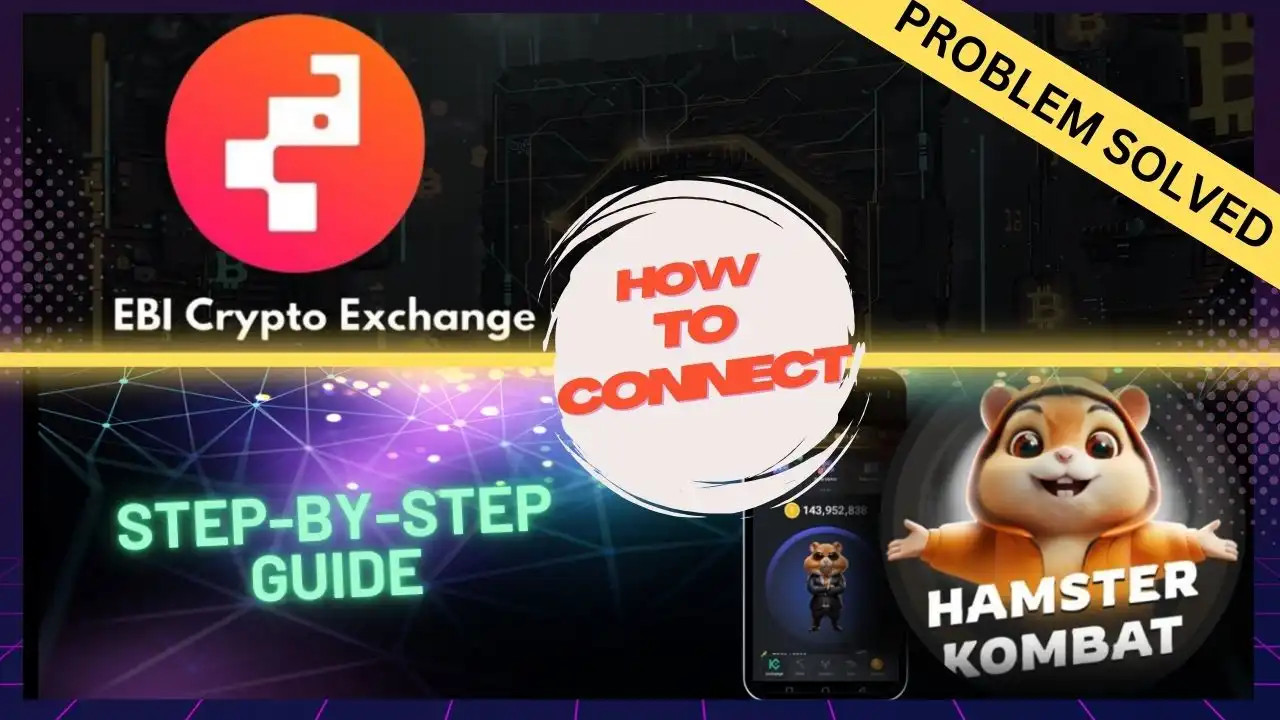
Hey. I signed in with my binance account, created a web3 Wallet. Is it enough? Or there other step i need to take..
Hey! Great that you signed in with your Binance account and created a Web3 wallet! You’re almost there. Just make sure to copy your UID from the EBI Exchange and paste it into the Hamster app under the EBI ID section. Than you verify and set it as default.. .
I connected my eib exchange to my hamster and i withdraw it and it show successfully but not reflecting in my account
Hamster Kombat indicated in the app on the EBI exchange to wait, as they will soon deploy the tokens according to their statement. Let’s see how they follow through. However, don’t expect significant value from Hamster Kombat.
Hello Bro, Hamster says that my tokens have been deposited to EBI Exchange but I’m yet to see, please Bro, what do I do next?
All we can do is wait since EBI exchange is relatively new, and its server tends to go down frequently. Hopefully, the transfer will go through soon, but again, don’t expect much from Hamster. Let’s hope for the best.
I did all this but .y Ebi account hasn’t received any token though hamster said it was transferred to ebi account